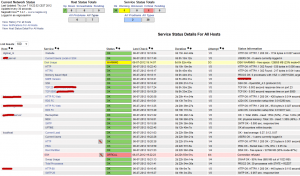Leuk hé, elke morgen door tientallen mailtjes van diverse systemen werken. Gemak is anders. Van de week zelf toch maar eens gekeken naar een niet al te dure monitoring oplossing. En die is er: Nagios Core, een opensource gratis beschikbaar programma waar je tegen betaling ook support op kunt krijgen.
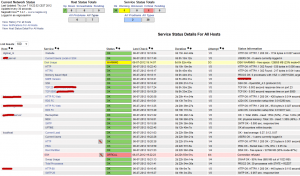 Eerst maar even de monitor server inrichten (Nagios Core server):
Eerst maar even de monitor server inrichten (Nagios Core server):
- Zorg voor een Debian 6 machine (al dan niet een schone machine)
- Ik heb voor de test (en later productie) een VPS op het net gehuurd.
- Download nagios-core en nagios-plugins voor een basis monitoring server. (Pak gewoon de laatst beschikbare versie)
Download server components
$ mkdir nagiossetup
$ cd nagiossetup
$ wget http://../nagios-3.4.1.tar.gz
$ wget http://../nagios-plugins-1.4.15.tar.gz
Installeer nagios afhankelijkheden
$ apt-get install apache2 libapache2-mod-php5 build-essential libgd2-xpm-dev
Serviceaccounts (windows term?) aanmaken
## Gebruiker aanmaken (in debian wordt ook een group aangemaakt)
$ useradd nagios
## Account activeren met wachtwoord, wachtwoord daarna documenteren/archiveren
$ passwd nagios
## Nagios Command group aanmaken waar ook apache (www-data) lid van is
$ groupadd nagcmd
$ usermod -a -G nagcmd nagios
$ usermod -a -G nagcmd www-data
Nagios Core, uitpakken, configureren, compileren en installeren
$ cd ~/nagiossetup
## Extract download
$ tar xzf nagios-3.4.1.tar.gz
$ cd nagios-3.4.1
## Run configure script with servicegroup nagcmd
$ ./configure --with-command-group=nagcmd
## Compile source
$ make all
## Install nagios
$ make install
$ make install-init
$ make install-config
$ make install-commandmode
$ make install-webconf
Webtoegang regelen (aanmaken account in htpasswd)
## De eerste keer dit commando uitvoeren (-c = create NEW file)
htpasswd -c /usr/local/nagios/etc/htpasswd.users nagiosadmin
## Voor iedere andere contactpersoon (zie etc/objects/contact.cfg)
htpasswd /usr/local/nagios/etc/htpasswd.users [[contact_name]]
## Opstarten/herstarten webserver:
$ service apache2 reload (or restart)
Nagios Core opstarten of herstarten
## Na iedere bewerken van Nagios Config files nagios herstarten
$ service nagios restart
Na de Core ook nog een basis set van Plugins installeren
## Download uitpakken
$ cd ~/nagiossetup
$ tar xzf nagios-plugins-1.4.15.tar.gz
$ cd nagios-plugins-1.4.15
## Configureren (met service account informatie)
$ ./configure --with-nagios-user=nagios --with-nagios-group=nagios
## Compileren en installeren
$ make
$ make install
De nagios monitor server is nu klaar voor gebruik
Binnenkort zal ik eens wat schrijven over het monitoren van remote diensten en remote systemen.
Wat nog wel even goed is om te weten:
## Nagios Program Files map (klink als windows?)
## Bevat configuratiebestanden en programmabestanden
$ cd /usr/local/nagios
## Controleren op fouten in configuratie:
$ /usr/local/nagios/bin/nagios -v /usr/local/nagios/etc/nagios.cfg
Nagios Downloads: http://nagios.org/download
Nagios Documentatie: http://nagios.sourceforge.net/docs/nagioscore/3/en/toc.html